Monday, 31 October 2016
How to get Showbox on your TV
If you're reading this you probably make regular use of Showbox, the app that lets you stream the latest movies and tv shows.
Whilst it's all well and good having the app on your phone or your tablet, seeing everything on the small screen just isn't the same as watching it on your TV.
This guide is specifically for those with the Amazon Fire box and Kindle Fire but the premise may also work for you if you can mirror on your devices.
I searched for ages trying to find apps that let you 'cast' the film/tv show you're watching onto to the TV but nothing seemed to work. It was only when I learned that you can mirror the newer Kindle Fire's that it all came together.
Step 1
Go to the settings on your Amazon Fire box and click on display and sounds
Step 2
Hover over enable display mirroring and click it - it should now be able to mirror enabled devices
Step 3
Go to display and sounds in the settings of your Kindle Fire
Step 4
Click on display mirroring and change it from off to on.
Step 5
Find your device (you should have enabled your Amazon Fire box) and it will be showing in the list of devices.
Step 6
Click on the device and it should instantly mirror everything you're doing on your Kindle Fire on your TV. Click on Showbox and you will be able to watch stuff on your TV without any issues. To stop mirroring simply click 'stop mirroring.'
This method is by far the easiest I have found and anyone can master it. Have fun watching on the big screen!
Subscribe to:
Post Comments (Atom)



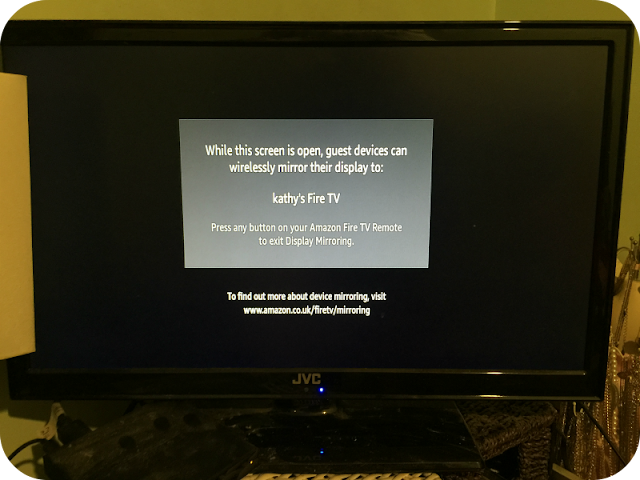




No comments
Post a Comment